Are you asking the question; “How to create a blog? And where to start? “. I’m really glad you arrived here! My goal is to explain the steps necessary for a successful start to a successful blog, without any technical experience required.
I created my first blog in 2008 when I had no experience with WordPress or another console for blogging. I was pretty resourceful, and I managed to get away with it without pulling my hair too much. Let’s say that Google was my best friend during this period! After 8 years of experience with the console, let’s say that I have greatly evolved in my learning. I even founded my own WordPress site design box, specializing in WordPress designers Perth.
I created this article to guide you step by step to help you open a blog easily and intuitively.
Why should you make a blog?
There are several reasons why you would like to embark on this great adventure:
To make money by working from home. A large part of my income comes from my blog and thousands (now easily hundreds of thousands) of people have chosen to create an income to blog. Making money with a blog is a lot of work, but it is within the reach of many people and the risks are not high financially (maximum $ 100) if you know how to do it and you have the motivation.
Get more visibility for a business. Whether you are self-employed, an SME or a large company, a blog gives you the opportunity to get very high visibility at a lower cost.
Become an author of a book. Today, publishers rarely work with authors who do not have an online presence. The reason is simple: it’s much easier to sell books to people who already know you. A blog is a simple way to make you known.
Just to write and share. If you want to share your travels, stories, encourage other people or create a community, creating a blog is an excellent medium for taking the microphone.
Do any of these reasons look like your situation? Can you see how you could benefit from a blog? So, let’s start learning!
The 6 steps to create a WordPress blog
- Here are the points I cover in this tutorial. Do not worry; I will guide you for each step.
- Decide what you will share on your blog
- Choose the blog platform
- Find a web host
- Choose a good domain name
- Install WordPress (no technical knowledge required)
- Edit the visual and use your blog!
Step 1: Decide what you will share on your blog
If you are already part of a company (or that is yours), the subject of your blog will be quite easy to determine. Your site should be related to the products or services you provide.
If this is not the case, you are spoiled for choice! Here are the important things to remember when choosing your subject:
Blogging about a topic that interests you (travel, cooking, art, sports, hockey, football, etc.)
Choose a topic you will not run out of material
Find a niche through which you can demonstrate your know-how
The goal of any blog is that people know that your website is the place to go to find what they are looking for in your subject.
Step 2: Choose the blog platform
There are several services online to make a blog or a website. You may be tempted to go for a free online service, but be aware that you will be limited, and in some cases, somewhat problematic in the short, medium and long-term. As they say, “You get what you paid for”. Using a paid service is far from expensive, you will see. Using a professional platform is the foundation of your project. With a concrete foundation, your blog is much more likely to succeed.
Of all the existing blog platforms on the web, WordPress is by far the most popular (source).
I have been using WordPress myself since 2008 and I greatly appreciate all its flexibility, features, and ease of use, very active community to help members of this community and for many other more technical reasons. This is by far the best choice. In addition, if you want a website without a blog, WordPress is also the platform to use.
Warning! Have WordPress, you have two options. People are often confused by them, so here’s the explanation:
WordPress hosted by WordPress.com servers: a very limited product on many aspects such as visuals, features, etc.
WordPress hosted on your server: We are talking about this option when referring to a blog on the site “WordPress.org”. This is the option I recommend to you without any doubt.
I show you exactly how to use the second option to meet no binding limitation in the creation of your blog and avoid any problems in the future.
Step 3: Find a web host for your website
There are a lot of hosting providers in the world and they provide a web-based server space for your site, which allows people to find this one online.
I have personally used Liquid Web for many years because it has an excellent reputation on the web and social media, offering great fast and efficient products. Their WordPress hosting products are recommended directly on the WordPress website. It says a lot about their credibility. Our tutorial presented here will cover all the steps to create a blog with Liquid Web.
Choose your package
Choose the package with which you want to start your project. I usually recommend either the “basic” plan or the “more” plan to start a new website. Their functionality is sufficient and if your needs change over time; you can always go from one package to another. Note that each plan provides a free web address (for one year). I will tell you more about the choice of your domain name in a few moments.
So, if your budget is limited, then choose the “basic” plan. If you are concerned about the price, you can simply use such a price comparison tool and after that go for the best product. You can even think of using Liquid Web coupon code to save a few additional bucks at the time of checkout.
Click on the green “select” button (circled in red on the image below) to proceed to the next step.
Step 4: Choose a domain name
A domain name is a web address. For example, www.sitename.com is my domain name. But it is also possible that you already have an address in your possession. In this step, you will choose one of the 2 options available to you: “new domain” or “I have a domain name”. If you do not have a domain name, enter the one you want to register in the left option (I have some tips for you below to help you choose the right domain name for your blog). Make sure that you choose the right extension, a .com, .fr, .ca, .net, etc.
If you already have your domain name, enter it in the right block (do not worry, it will not break anything if the domain is already active, it’s just to identify it to your new account).
Click on the blue “next” button.
Tips and tricks for choosing a domain name:
- If available, usually choose the .com extension unless you have a specific strategic question.
- Make sure it is easy to say and spell.
- Do not add hyphens, numbers, or other special characters.
- If you are not sure which name to use, go with your own name. It’s always a good strategy for a blog.
- Be creative and try a sentence if you have difficulty with the availability of the name found.
Your account information
This is the last step before opening your account. Enter your contact information. Make sure to add a functional email address since you will receive different relevant information.
At the same time, choose the options you want to add to your package. Choose the term of your agreement (you can choose accommodation for 1, 2 or 3 years). I keep the option “Domain Privacy Protection” because it protects your personal information related to your domain name. It’s a good security measure.
Payment Information
Finally, enter your credit card information to proceed with the purchase, click on the checkbox “I confirm and agree to the terms …” and finalize your order by clicking on “submit”.
Create a password
You will then have to create a password to associate with your account. It is important to note this one.
Step 5: Installing WordPress
Previously with Liquid Web, you had to log in to your cPanel and install WordPress yourself. Now, team members have greatly simplified this step by automatically installing the WordPress content management platform. One more step in simplifying the creation of a blog! We like that!
The next step requested by Liquid Web is to choose a visual theme. Rest assured, you can then install your own WordPress theme if desired. In this regard, do not hesitate to consult our catalog of WordPress Premium theme! After choosing the theme proposed by Liquid Web, click on the tool will perform the automatic installation of WordPress on your account. Note that this may take a few minutes.
Once the installation is complete, click on “Start Building”.
You will eventually be redirected to your WordPress Content Management Console!
If you already had your web address when you purchased, you must log on to the website where you previously registered your domain name. For example, on a domain name registrar site like GoDaddy.com.
- Sign in to your account
- go to the control panel of the domain name you want to associate with hosting
- in GoDaddy, DNS management is done at the bottom of the page by clicking on “Manage DNS”
- modify the DNS addresses for these: ns.liquidweb.com and ns1.liquidweb.com
- save your change
Step 6: Edit the visual and use your blog!
Congratulations! You are now the proud owner of a WordPress site or blog without limitation. There are many things you can do now. Here are some ways to find out where to start. Do not forget that blogging is an apprenticeship!
- Connect to your WordPress console. To do this, go to “www.yourwebaddress.com/wp-admin” and enter your login information.
- Consult some online references to guide you in your first steps on WordPress ( https://www.youtube.com/watch?v=J4UhJIQOGLo and consult the codex of WordPress )
- Find a visual adapted to your needs with a professional WordPress theme
- Visit our page dedicated to WordPress plugins
I have many more resources coming up for you including:
- How to customize your site to achieve the desired result?
- How to attract traffic to your blog?
- How to make money with a blog?
I wish you the best of luck in the success of your blog!
Bonus: Connecting to your cPanel on Liquid Web
The cPanel is the dashboard of your Liquid Web hosting. With it, you can control various email tools including the creation of new email accounts, have access to phpMyAdmin (if set), domain name module, File Manager, etc.
To access it, return to the home page of Liquid Web and click on the “login” button located at the top right in the navigation. You can also use the link provided in the welcome email. Use your login information. These are in your welcome email sent by Liquid Web during the creation of your account or you have taken note of it following the modification of the password previously in our tutorial.
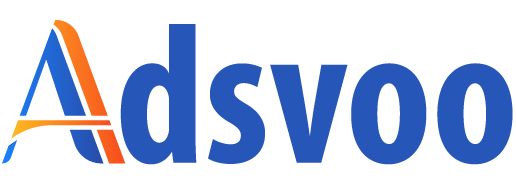 seolounge
seolounge